Filtering the schedule 🎦
You can filter your Projects or Team schedule to see only certain projects or teammates in a single view and hide anything you don’t need to see. You can get even more specific by filtering with multiple options and other advanced techniques.
Filtering the Projects schedule
If you want to see only projects that fit certain criteria, you can filter the Projects schedule by using client names, project names, project codes, person names, color labels and/or project tags.
- Click into the Search field of the Projects schedule.
- Enter a client name, project name, project code, person name, color label name, or project tag. You can also select My assignments to only display the projects you’re assigned to.
- To clear the filter, click the x that appears in the right hand corner of the search box.
Note: If you’re searching for a color label that you’ve added a custom name for, you must search for the color using that name.
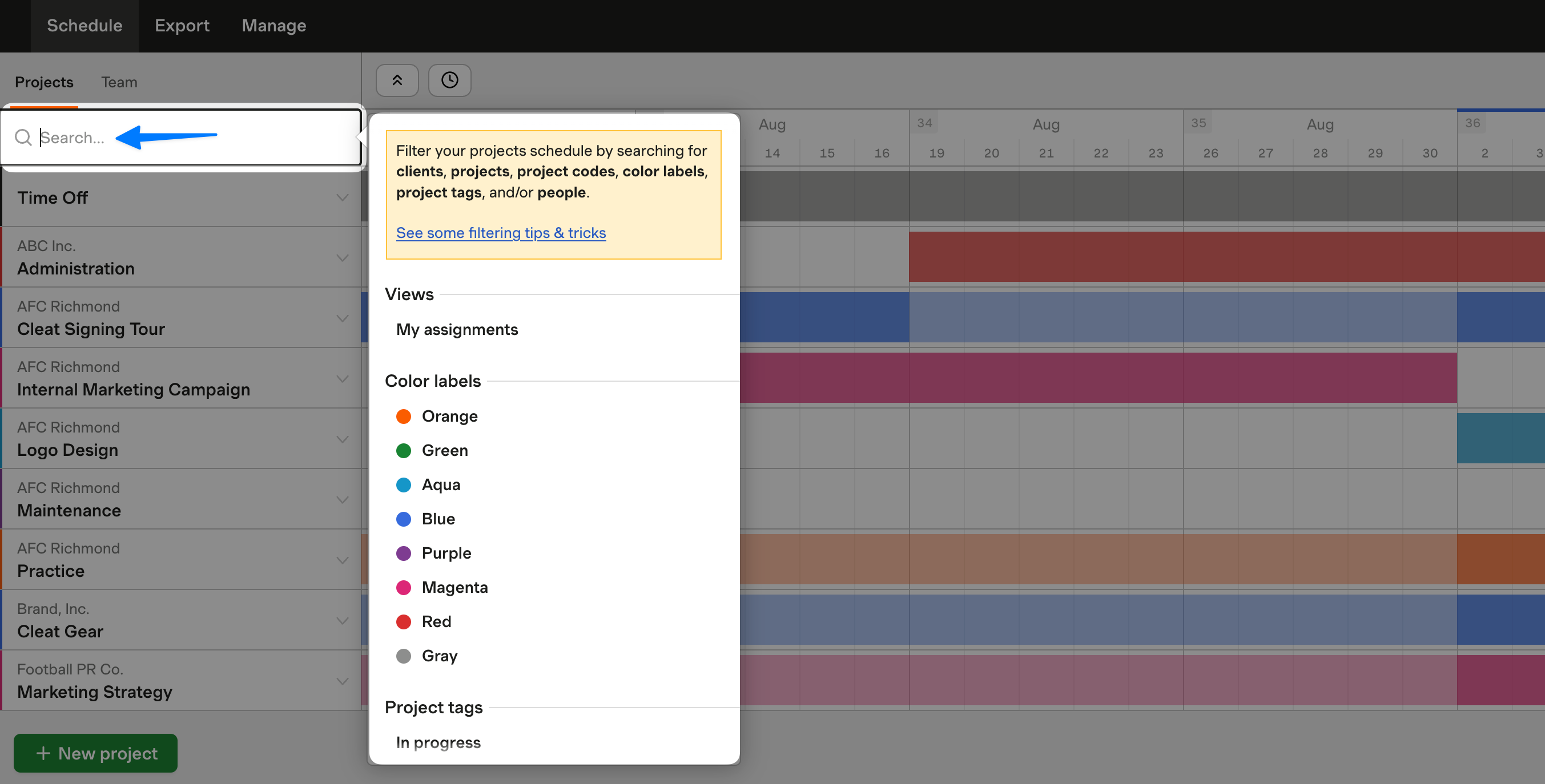
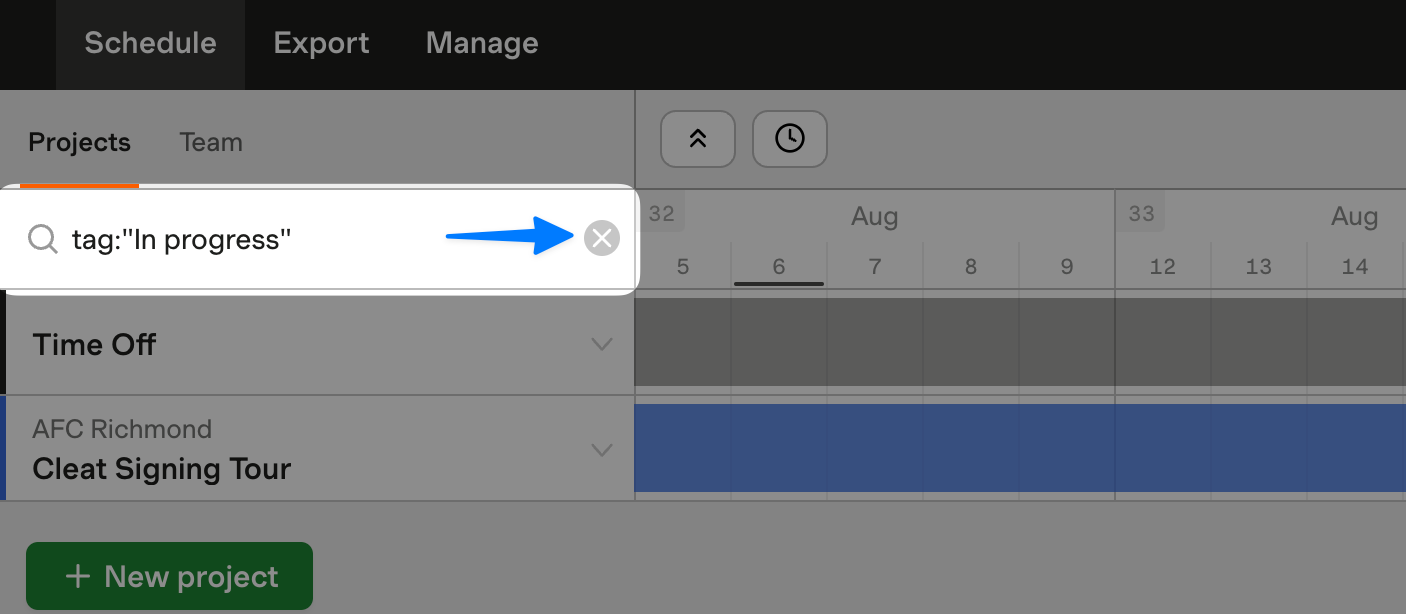
Filtering the Team schedule
If you want to see availability for a specific person or group of people, you can filter the Team schedule using teammates’ names, emails, and/or assigned roles.
- Click into the Search field of the Team schedule.
- Enter a person’s name, email, or role. You can also select My assignments to display just your own assignments.
- To clear the filter, click the x that appears in the right hand corner of the search box.
Filtering with multiple options
On both the Projects and Team schedules, you can filter by more than one option:
- To further filter down your results, add a space after the first search term. For example, if you want to see just designers in the Spanish office, type
designer Spainto find everyone on the team that has both of those roles. - If you’d like to include all results across multiple options, use the word “or” in your search. For example, if you want to see all blue or magenta projects, type
blue or magenta.
These options work for anything you can search for on the schedule.
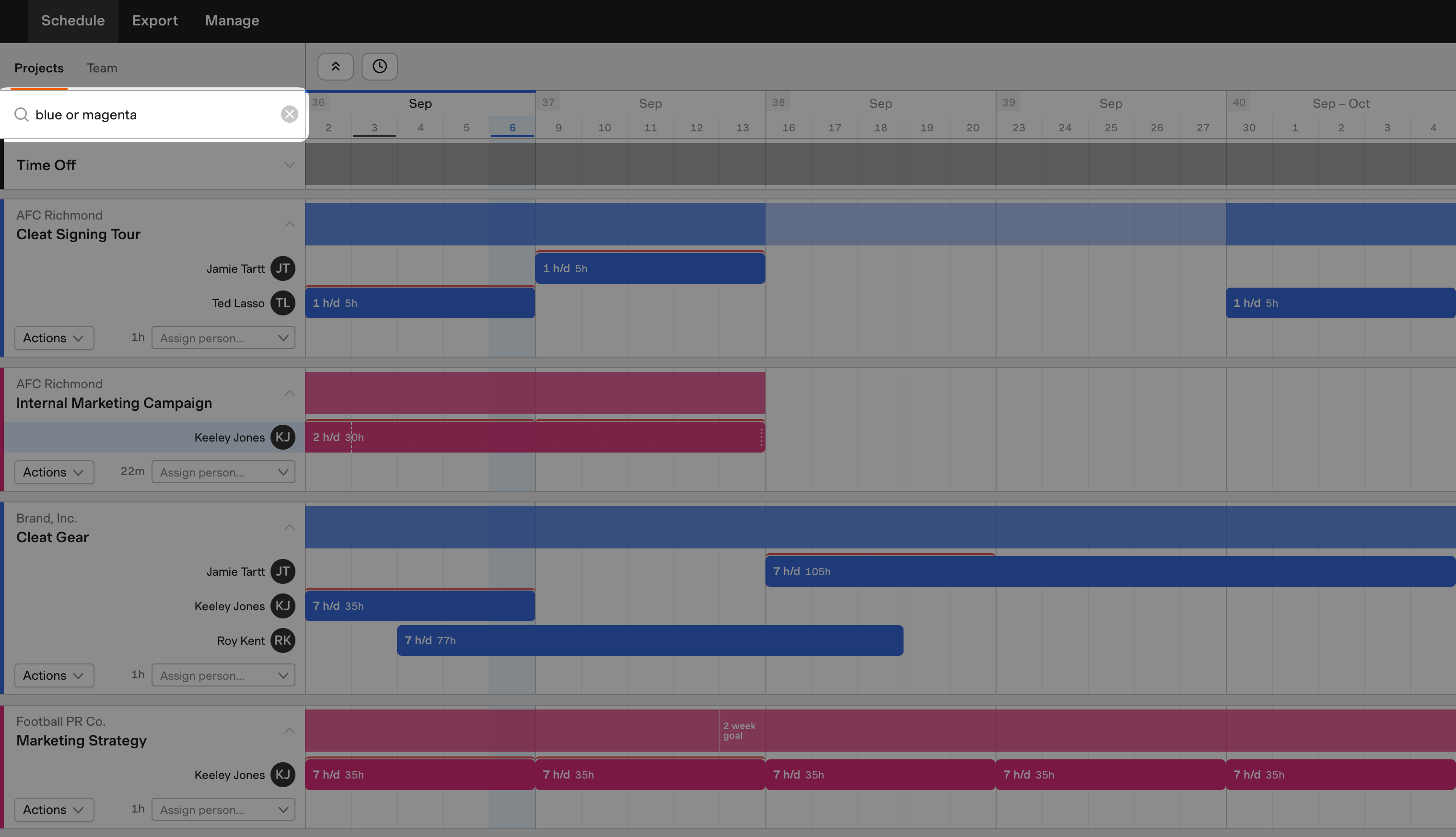
Advanced filtering techniques
If you’re having trouble finding the exact project or person that you’re looking for, there are a few options that might be helpful.
- Use quotation marks (
" ") around your search to find that exact string. - Use prefixes to find specific projects or people. For example,
client:internalwill only look for the phrase “internal” among client names. You can even use quotation marks (" ") with these prefixes.- On the Projects schedule, you can search with the
client:,name:,code:,person:,color:, ortag:prefixes to find the corresponding projects. - On the Team schedule, you can search with the
name:,email:, orrole:prefixes to find the corresponding people.
- On the Projects schedule, you can search with the
