Month view FAQ
How does the Month view work?
Toward the top right of your schedule, you’ll see a dropdown that allows you to switch between the Day view, Week view, and Month view of your schedule.
When you switch to the Month view of your schedule, you’ll be able to view assignments on a monthly scale. From the Team schedule, you can see monthly capacity and availability.
You can also use the Month view to create monthly assignments for your team. Instead of scheduling by day, you’ll schedule for a whole month at a time. You can learn more about scheduling monthly assignments in our article on adding time assignments.
What is an assignment group/milestone group?
When there are multiple assignments or milestones in a single month, you’ll see them grouped into a single aggregate (i.e. “5 assign.” if there are 5 assignments in the month, or “3 milestones” if there are 3 milestones in the month). You can click the grouping to see an expanded list of the assignments or milestones in that month.
Where’s the zoom in/out button in the Month view?
At this time, it’s only possible to use the zoom options on the Day view of your schedule. With the Month view, you’re already able to view more time at once on the schedule.
Where’s the checkbox to repeat a weekly assignment?
You’ll only see the checkbox to repeat an assignment weekly on the Day and Week views of your schedule, since monthly scheduling allows you to easily assign multiple months at once.
On the heat map, why does it only sometimes say how many assignments there are?
We’ll call out the number of assignments that exist for a given month in most cases, but not when a full month has been selected (or several full months have been selected).
For example, if there are four separate week-long assignments throughout the month, we’ll show that there are four assignments in that month. The following screenshots show the four assignments in the Week view and how they’re displayed in the Month view:
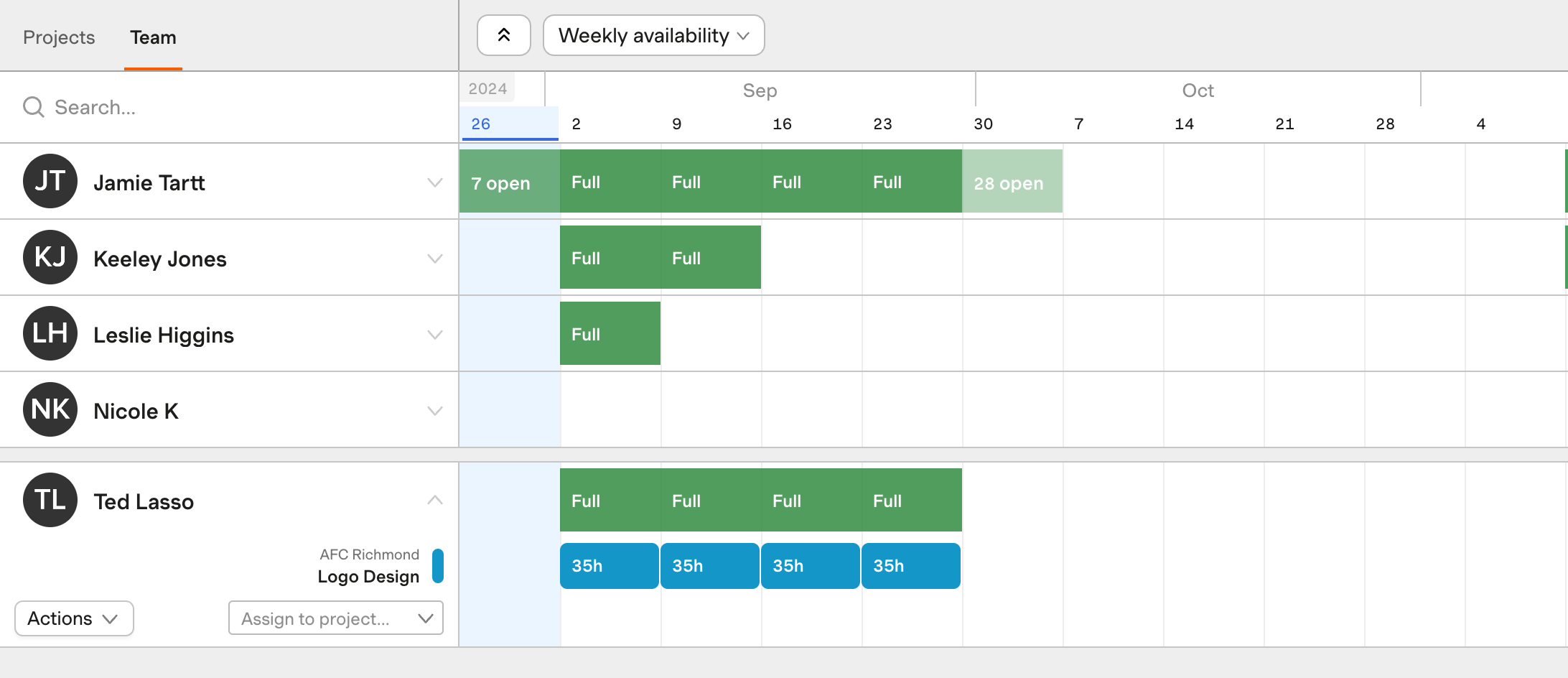
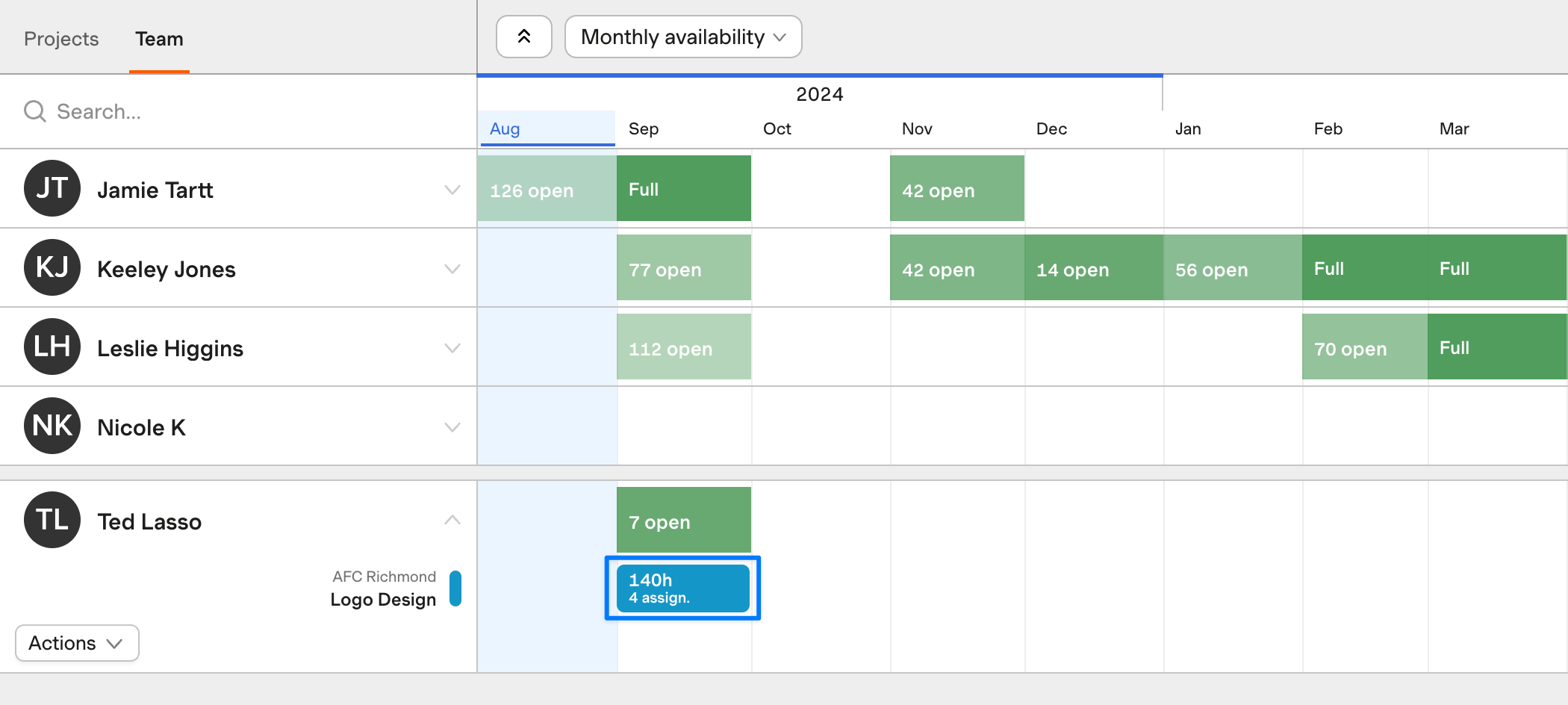
However, if you create a single assignment that spans the first day of the month through the last day of the month, we won’t show an assignment number because the one assignment is the full month. The following screenshots show a single monthlong assignment in the Day view and how it’s displayed in the Month view:
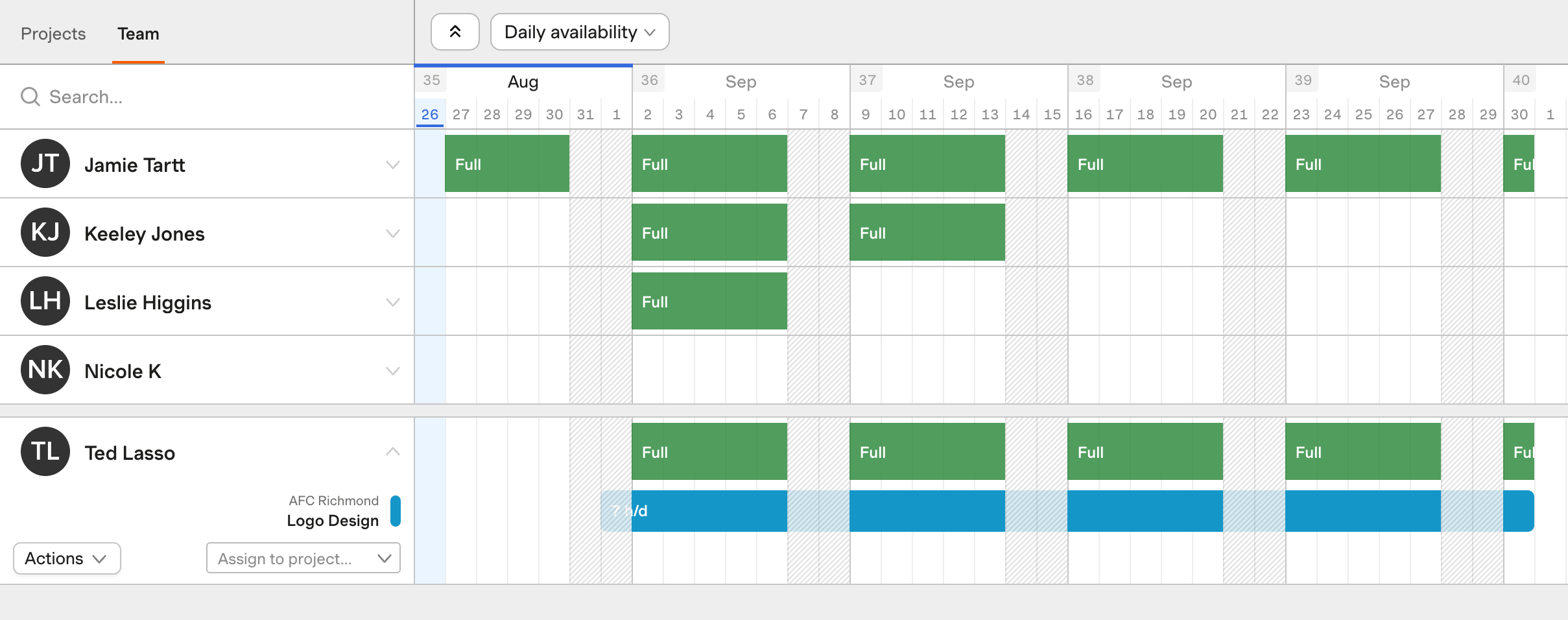
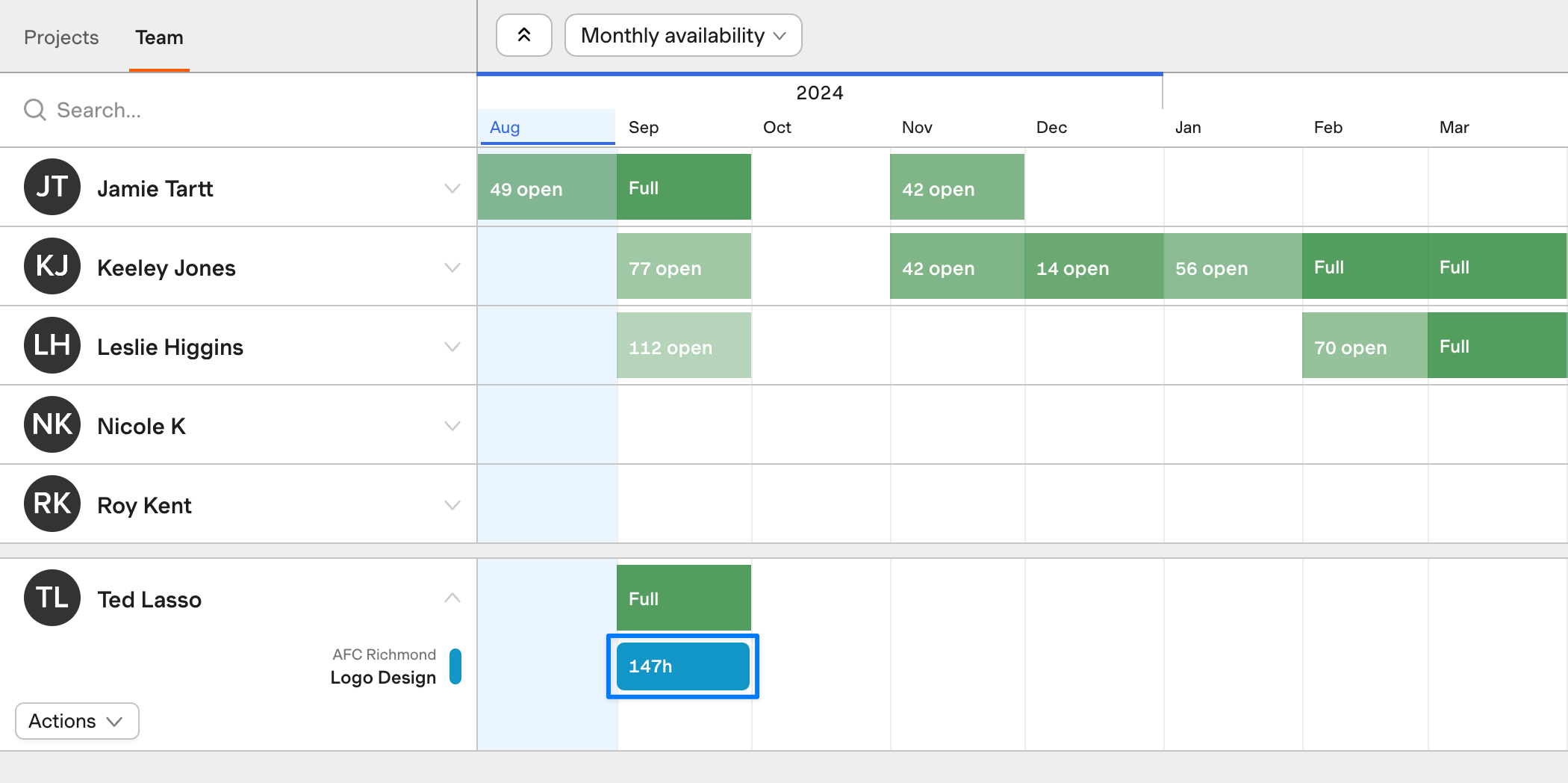
How is the monthly capacity heat map calculated?
We calculate the monthly capacity by first adding up a person’s total scheduled hours for all the work days in a month and the total Time Off hours in a month. Then we divide that number by their total available hours, based on their total work days in that month.
Can you split monthly assignments?
Yes, it’s possible to split monthly assignments. A few things to note:
- For multi-month assignments, you’ll only be able to split them at the end of a month/start of another month when you’re in the Month view. For more granularity, you’ll need to switch to the Day view.
- It’s not possible to split a single month from the Month view of your schedule, but you can do so by switching to the Day view.
