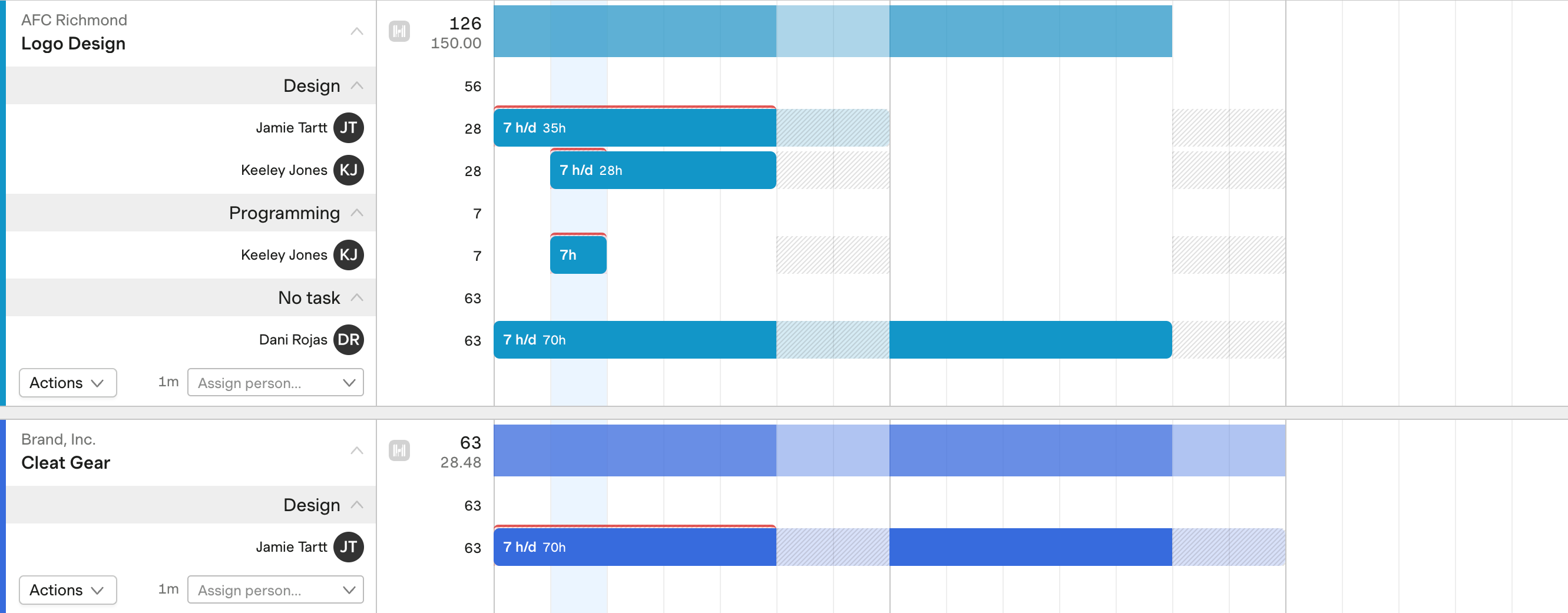Adding and editing task assignments 🎦
Adding or editing assignments requires View-Edit permissions.
It’s possible to schedule assignments at the task level when your Forecast account and projects are linked to Harvest.
To add a new task assignment:
- On the Projects or Team schedule, open the new assignment form by clicking the schedule or one of the Assign… dropdowns.
- Confirm the assignment’s details, i.e. person, project, Hours/Day, Hours/Week, or Hours/Month and the dates.
- Use the Task dropdown to select a task for the assignment. Note: you will only see tasks that have been assigned to that project in Harvest.
- If the assignment should be repeated or is recurring, check the box to Repeat weekly and select the number of weeks it should repeat. Note that you can’t repeat an assignment that’s more than five days long.
- Click Save assignment to save your changes.
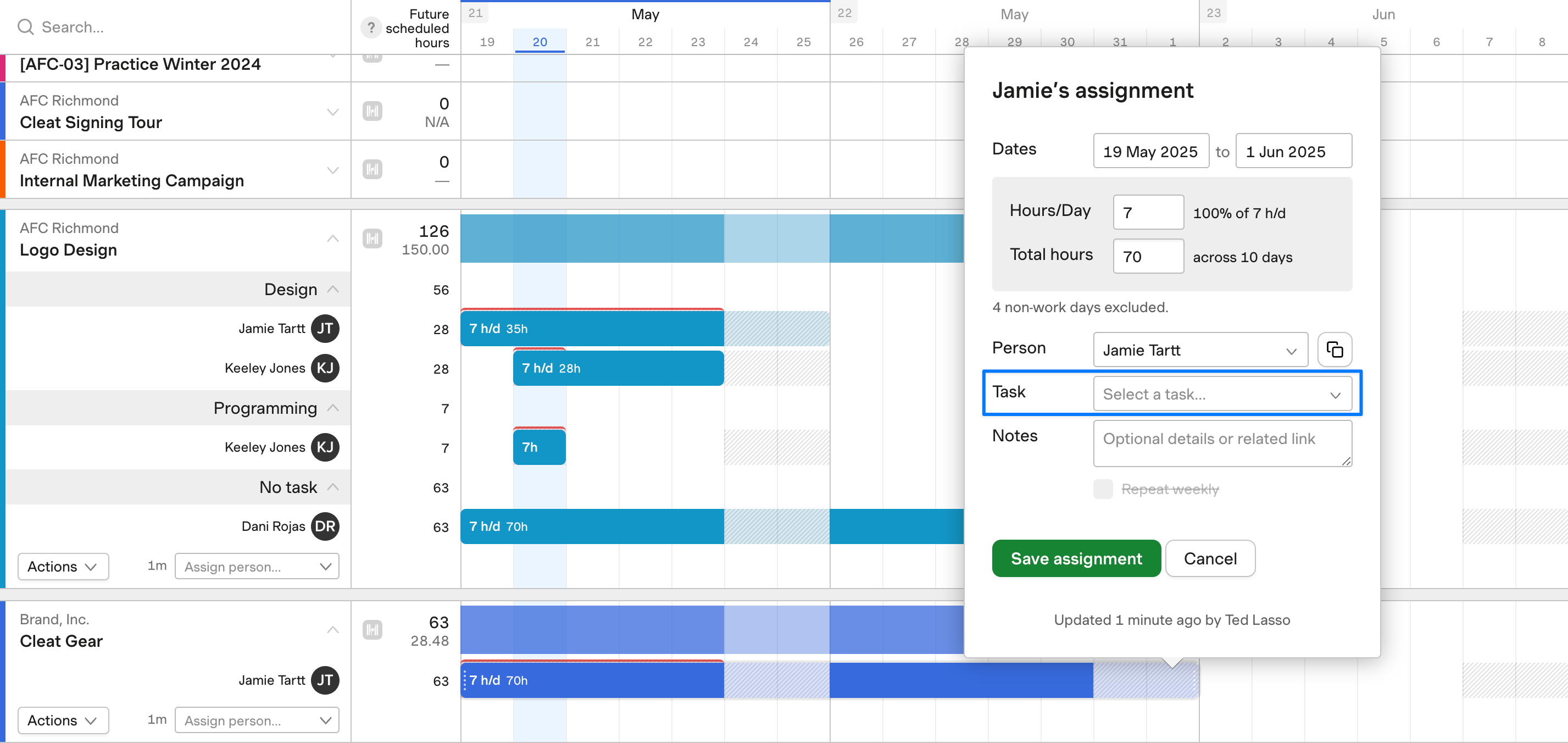
To add a task to an existing assignment, edit the task on an assignment, or remove the task:
- Head to the Projects or Team schedule.
- If in Projects view, click on a project name to expand it. If in Team view, click on a person’s name to expand their schedule.
- Click on the assignment you need to update.
- On the assignment form, use the Task dropdown to select or edit the task on the assignment. It’s also possible to remove a task from an assignment completely by clicking the X.
- Click Update to save your changes.
On the schedule, you’ll see the assigned task names in the projects or team drawer when a project or person is expanded: