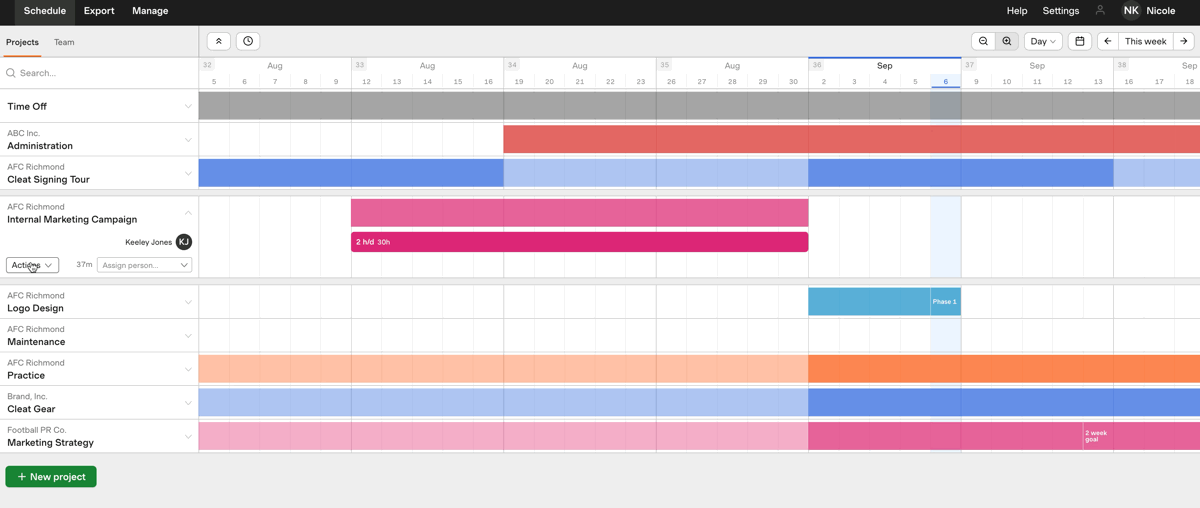Shifting project timelines
Managing projects requires View and Edit permissions.
The Shift timeline feature in Forecast allows you to bulk move all of your assignments for a single project forward or backwards in time. It’s the fastest way for you to shift a set of assignments (and milestones) along the timeline if the project’s timeline has changed.
- From the Projects schedule, click the project you’d like to adjust.
- It’s only possible to shift a project’s timeline in the Day or Week view.
- Click the Actions menu and choose Shift timeline.
- Choose the date you want to Shift assignments from. This is the date from which future assignments and milestones in your project will be moved.
- Choose the new start date for those assignments and milestones. This is the date that those future assignments and milestones will now begin. You can move your project either forward or back in time, depending on which start date you choose.
- Click Shift timeline.
- Click Yes, shift timeline to confirm.
Note: If you try to move a project backward or forward over existing entries for that same project, you’ll be notified that assignments cannot overlap, and the project timeline won’t move.