Inviting people to Forecast
Adding a teammate to Forecast means that they can be scheduled, but it doesn’t necessarily allow them to sign in to the account. If you want someone to be able to view and/or edit the schedule and account settings, you also need to invite them to the account. This can be done at the time you add them, or later on.
Note: If your account is connected to Harvest, when you import people from Harvest, you’ll have the option to invite them during the import flow.
Inviting someone while you’re adding them
- When you’re adding a new person to the account, check the box to Invite this person and choose their permission level.
- Click Save person. The person will receive an emailed invitation to access the Forecast account. They’ll need to accept the invite to gain access.
Inviting someone after they’ve been added to the account
- Go to Manage > Team and click the person’s name.
- Check the box beside the option to invite them and select their permissions.
- Click Update person to save. The person will receive an emailed invitation to access the Forecast account. They’ll need to accept the invite to gain access.
You can also invite a person to join Forecast from the Team schedule by editing them.
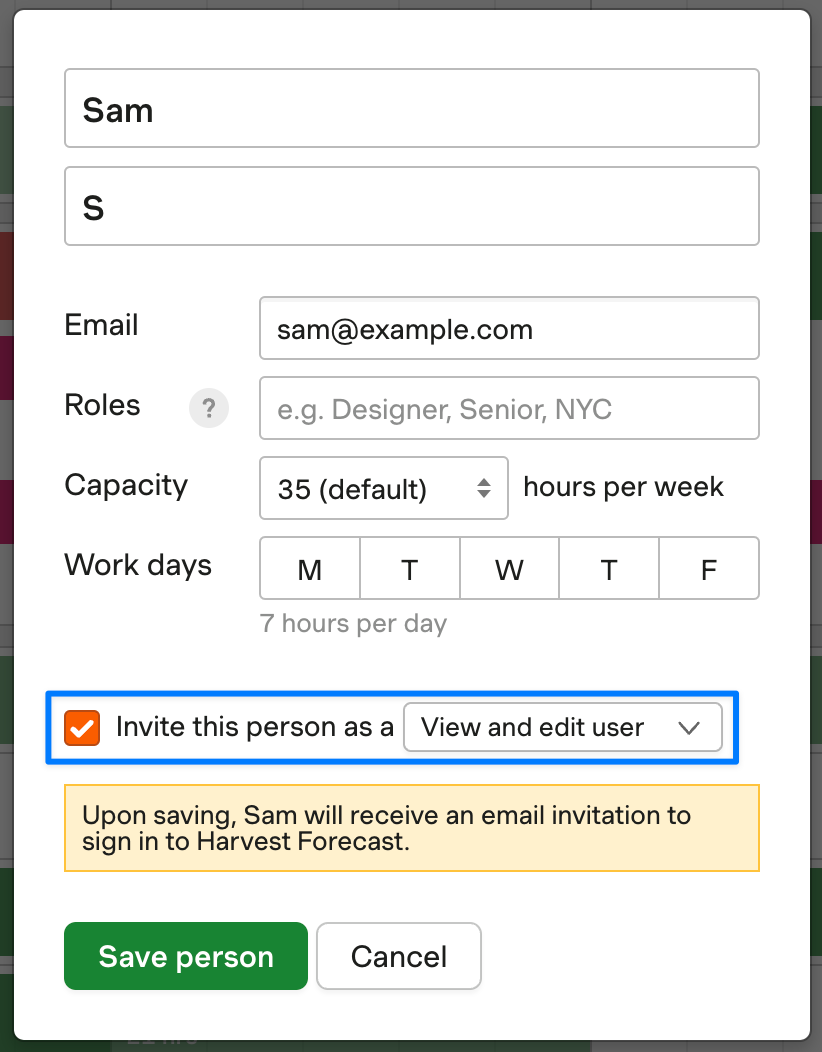
Resending an invitation
If someone can’t find their invitation, or their previous invitation has expired, you can send them a new invitation.
To resend an invitation:
- Go to Manage > Team and click the person’s name.
- Click the Resend invitation link.

Accepting an access request from someone in the connected Harvest account
Administrators in Harvest can request access to the connected Forecast account when they haven’t been added or invited to Forecast yet by going to Settings > Integrations in Harvest and clicking the Request access button under Forecast. This will send an emailed request for access to the first person with View and Edit permission in Forecast (usually, the Forecast account creator).
To accept this request and invite the requesting Admin, open the email with the request.
- If the Admin has already been added to Forecast, but not invited, click the green Invite [name] to Forecast button. This will take you to the import & invite page in your Forecast account, where you can link their profiles and invite them to sign in.
- If the Admin hasn’t been added or invited, click the green Import and invite [name] to Forecast button. This will take you to the import & invite page in your Forecast account, where you can import the person to link their profiles and invite them to sign in.
- Once they’ve been invited, the requester will receive an emailed invitation to access the Forecast account. They’ll need to accept the invite to gain access.
