Customizing project color labels
Managing settings requires View and Edit permissions.
Each project in Forecast can be assigned one of eight colors. The labels for these colors are customizable and can be given any name you choose. Your schedule will also visually display the color of each project.
To customize the names of your account’s color labels:
- Go to Settings (top right).
- In the Project color labels section under Account settings, enter your preferred labels to the right of each color.
- Click Update to apply the change.
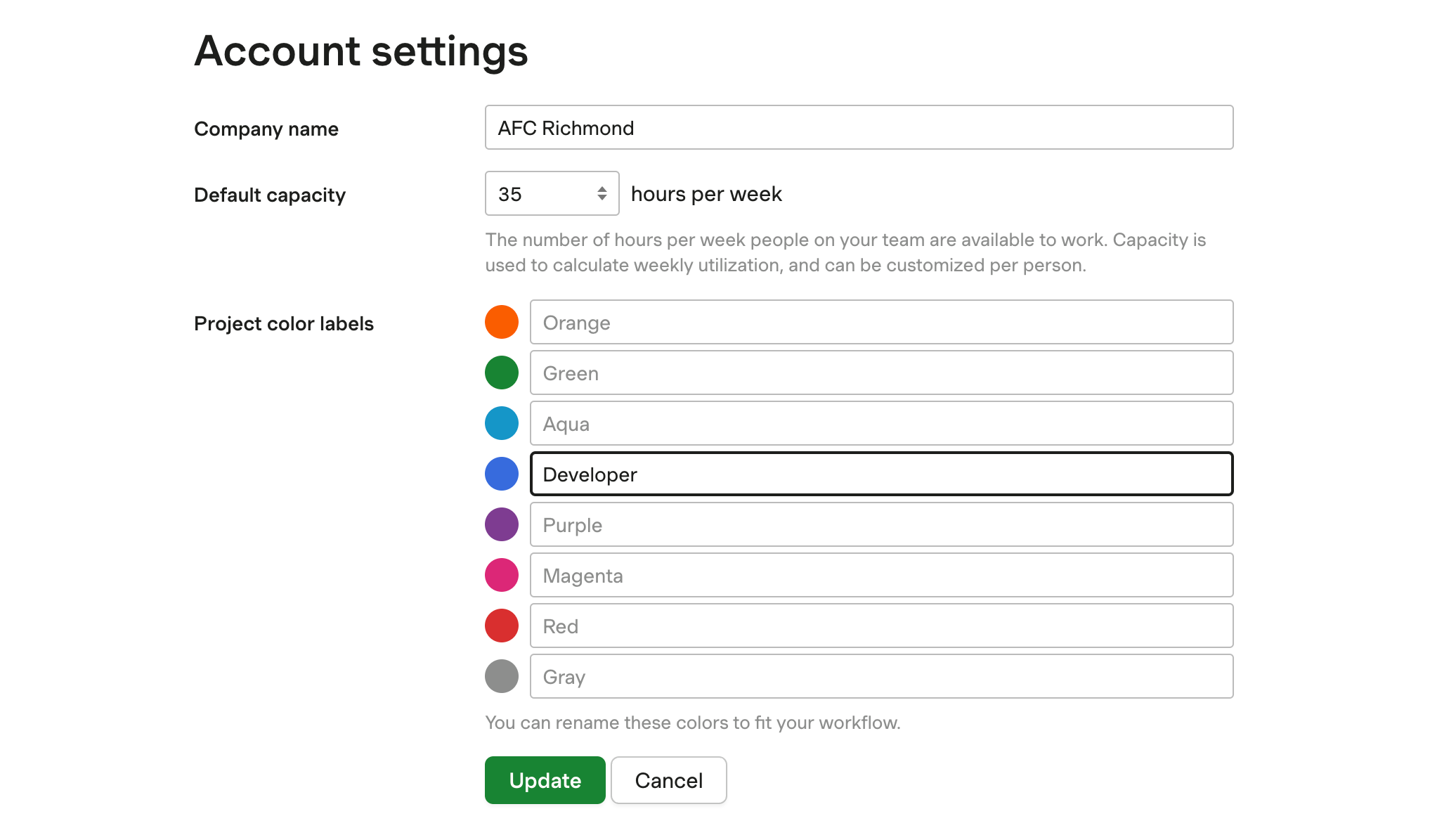
For example: if you labeled blue as “Developer,” you can tell at a glance which projects are associated with that role on your Projects schedule.
Your schedule can be filtered by color to help narrow your focus. You can learn more in our article on filtering your views.
