Assigning roles to your team
Roles are assigned to people or placeholders on your team. You can filter your Team schedule by role to help you stay organized and focused while planning.
Each person or placeholder in Forecast can be assigned any number of roles. Some examples of roles include “Designer”, “Manager”, “Strategist”, etc. Roles can be anything you’d like, such as a team or department, if the person is “Junior” or “Senior”, their location—anything that will make filtering the schedule easier for your team.
Assigning roles to people
You can assign roles when you add a person or placeholder to your account.
You can also assign roles to an existing person or placeholder from their profile or assign multiple people or placeholders to a specific role at once from Manage > Roles
Assigning roles to a person or placeholder
To assign a role to a person or placeholder:
- Go to Manage > Team and click the person’s name. For a placeholder, go to Manage > Placeholders and click the name of the placeholder.
- Type in the name of the role in the Roles field.
- If the role already exists, we’ll display it as you type and you can select it. If it doesn’t, hit Enter after typing the role name to add it as new role.
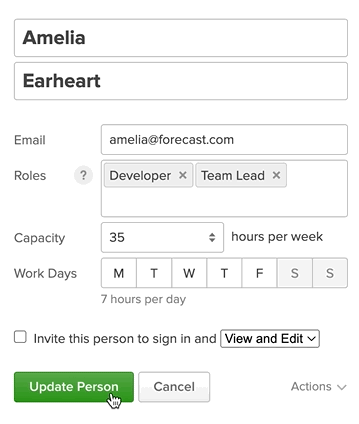
- Click Update person or Update placeholder.
Assigning multiple people to a role from your Roles page
If you want to add multiple people to the same role, you can do that in bulk by taking the following steps:
- Head to Manage > Roles.
- Select a role.
- Check the box next to each person you’d like assigned to the role.
- Click Update role.
Removing a person or placeholder’s role assignments
To remove a role from a person or placeholder:
- Go to Manage > Team and click the person’s name. For a placeholder, go to Manage > Placeholders and click the name of the placeholder.
- Click the X beside the role to be removed.
- Click Update person or Update placeholder.
Managing roles
You can add new roles, edit existing roles, or delete roles from Manage > Roles.
While we recommend adding roles to your team from the schedule, the Manage > Roles page works well if you want to add or assign many roles at once.
Adding new roles to the account
- Head to Manage > Roles.
- Click the green + New role button.
- Enter the name of the role in the Role name field.
- Check the box for each person you want to assign to the role.
- Click Save role.
Editing existing roles
- Head to Manage > Roles.
- Click on a role from the list.
- Update the role name, or add or remove people from the role.
- Click Update role.
Deleting roles from the account
Deleting a role is permanent and will remove the role from all people. It is not possible to restore deleted roles or deleted role assignments.
- Head to Manage > Roles.
- Click on a role from the list.
- Click Delete.
- Type
DELETE. - Click Delete.
