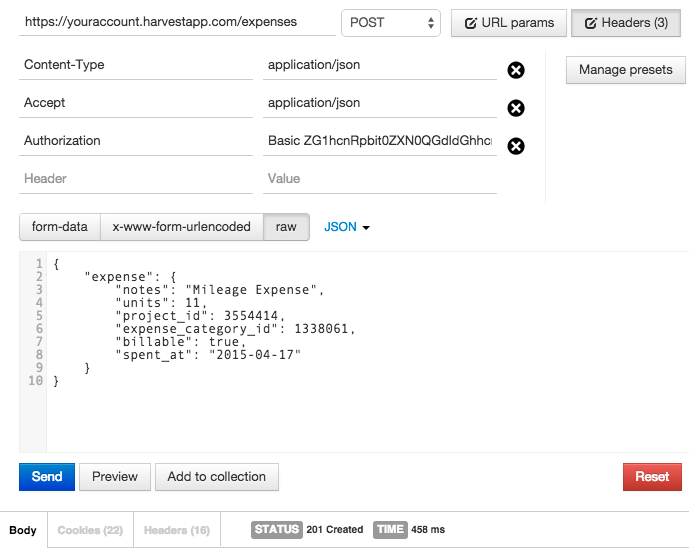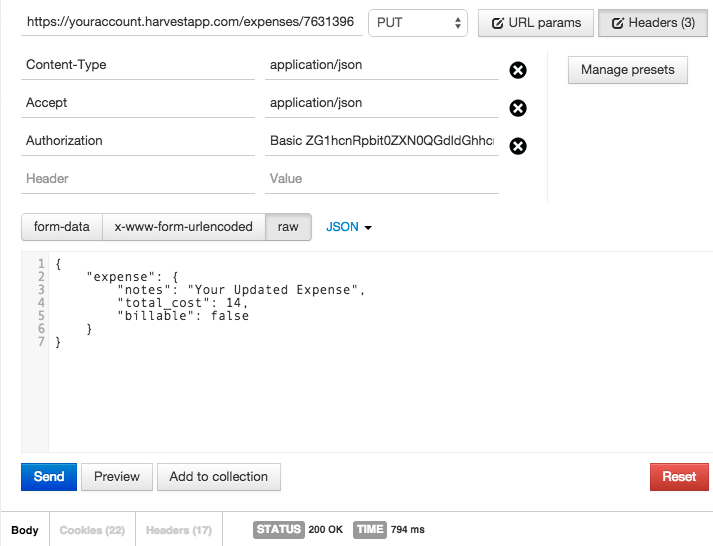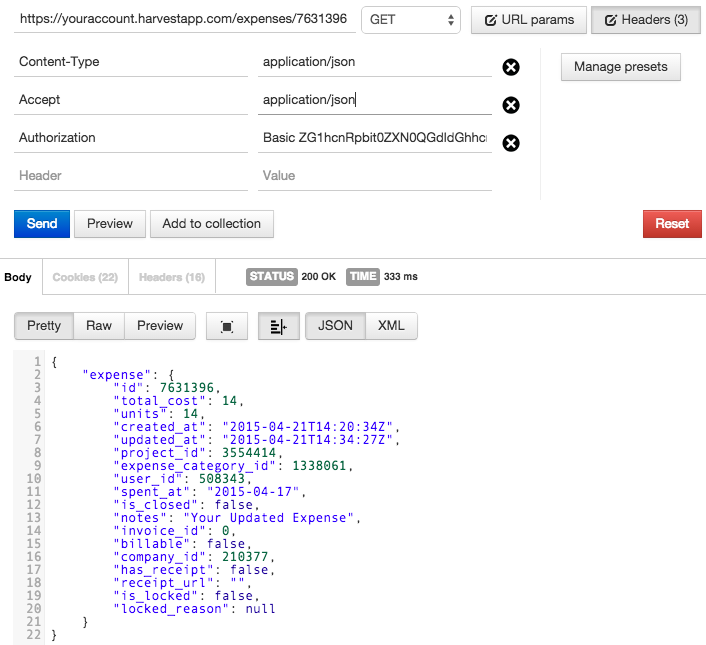Add & Update Expenses
Expense parameters
| Parameters | Description |
|---|---|
Notes |
Expense entry notes |
Total-Cost |
integer value for the expense entry |
Project-ID |
Valid and existing project ID |
Expense-Category-ID |
Valid and existing expense category ID |
Billable |
Options: true, false. Note: Only expenses that are billable can be invoiced. |
Spent-At |
Date for expense entry |
Units |
integer value for use with an expense calculated by unit price (Example: Mileage) |
Create a new expense
POST https://YOURACCOUNT.harvestapp.com/expenses
HTTP Response: 201 Created
Note: Upon successfully creating a new expense, we’ll return a Location header which will contain the newly created expense ID.
Location —
/expenses/{NEW_EXPENSE_ID}
Examples
<expense>
<notes>Your Expense</notes>
<total-cost type="decimal">11.00</total-cost>
<project-id type="integer">3554414</project-id>
<expense-category-id type="integer">1338060</expense-category-id>
<billable type="boolean">true</billable>
<spent-at type="date">2015-04-17</spent-at>
</expense>{
"expense": {
"notes": "Your Expense",
"total_cost": 11,
"project_id": 3554414,
"expense_category_id": 1338060,
"billable": true,
"spent_at": "2015-04-17"
}
}To add an expense with a unit price: (Example: Mileage)
<expense>
<notes>Mileage Expense</notes>
<units type="integer">35</units>
<project-id type="integer">2</project-id>
<expense-category-id type="integer">1338061</expense-category-id>
<billable type="boolean">true</billable>
<spent-at type="date">2015-04-17</spent-at>
</expense>{
"expense": {
"notes": "Mileage Expense",
"units": 11,
"project_id": 3554414,
"expense_category_id": 1338061,
"billable": true,
"spent_at": "2015-04-17"
}
}Update an existing expense
PUT https://YOURACCOUNT.harvestapp.com/expenses/{EXPENSEID}
HTTP Response: 200 OK
Examples
<expense>
<notes>Your Updated Expense</notes>
<total-cost type="decimal">14.00</total-cost>
<billable type="boolean">false</billable>
</expense>{
"expense": {
"notes": "Your Updated Expense",
"total_cost": 14,
"billable": false
}
}Show an expense
GET https://YOURACCOUNT.harvestapp.com/expenses/{EXPENSEID}
Note: The has-receipt field will indicate whether a receipt image has been attached. If it is true, you can use the URL in receipt-url to fetch the image.
HTTP Response: 200 OK
<?xml version="1.0" encoding="UTF-8"?>
<expense>
<id type="integer">7631396</id>
<total-cost type="decimal">14.0</total-cost>
<units type="decimal">14.0</units>
<created-at type="dateTime">2015-04-21T14:20:34Z</created-at>
<updated-at type="dateTime">2015-04-21T14:34:27Z</updated-at>
<project-id type="integer">3554414</project-id>
<expense-category-id type="integer">1338061</expense-category-id>
<user-id type="integer">508343</user-id>
<spent-at type="date">2015-04-17</spent-at>
<is-closed type="boolean">false</is-closed>
<notes>Your Updated Expense</notes>
<invoice-id type="integer">0</invoice-id>
<billable type="boolean">false</billable>
<company-id type="integer">210377</company-id>
<has-receipt type="boolean">false</has-receipt>
<receipt-url></receipt-url>
<is-locked type="boolean">false</is-locked>
<locked-reason nil="true"/>
</expense>{
"expense": {
"id": 7631396,
"total_cost": 14,
"units": 14,
"created_at": "2015-04-21T14:20:34Z",
"updated_at": "2015-04-21T14:34:27Z",
"project_id": 3554414,
"expense_category_id": 1338061,
"user_id": 508343,
"spent_at": "2015-04-17",
"is_closed": false,
"notes": "Your Updated Expense",
"invoice_id": 0,
"billable": false,
"company_id": 210377,
"has_receipt": false,
"receipt_url": "",
"is_locked": false,
"locked_reason": null
}
}Delete an existing expense
DELETE https://YOURACCOUNT.harvestapp.com/expenses/{EXPENSEID}
HTTP Response: 200 OK
Attach receipt image
POST https://YOURACCOUNT.harvestapp.com/expenses/{EXPENSEID}/receipt
When adding or updating an image receipt, there’s no need to post any JSON or XML. Just post the image data as you would any multipart form data. Be sure to set the name of the post data to expense[receipt] and set the filename= parameter:
HTTP Response: 200 OK
User-Agent: Your Application Name
Host: YOURACCOUNT.harvestapp.com
Accept: application/xml
Authorization: Basic (insert your authentication string here)
Content-Length: (value based on request size)
Content-Type: multipart/form-data; boundary=--------------------------b7edea381b46
--------------------------b7edea381b46
Content-Disposition: form-data; name="expense[receipt]"; filename="hotel.jpg"
Content-Type: image/jpeg
BINARY IMAGE DATA
--------------------------b7edea381b46Show a receipt image
GET https://YOURACCOUNT.harvestapp.com/expenses/{EXPENSEID}/receipt
After a successful request, we’ll return the image URL, along with
HTTP Response: 200 OK
Example request in Postman
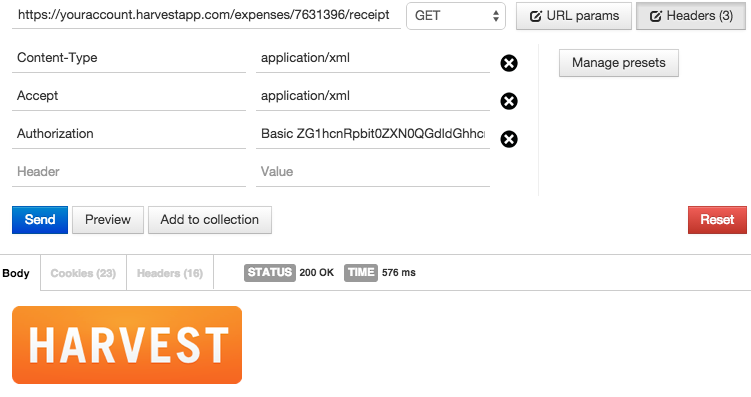
Expenses for other users
You may add an of_user={USERID} parameter to the URL of any expense tracking API call to work with the timesheet of another user. The authenticating user must be an Administrator for this to work.
Example request: GET https://YOURACCOUNT.harvestapp.com/expenses?of_user=123456
Locked expenses
Administrators may edit and delete locked expenses. The following fields are considered read-only on locked expenses: project_id, expense_category_id, spent_at.